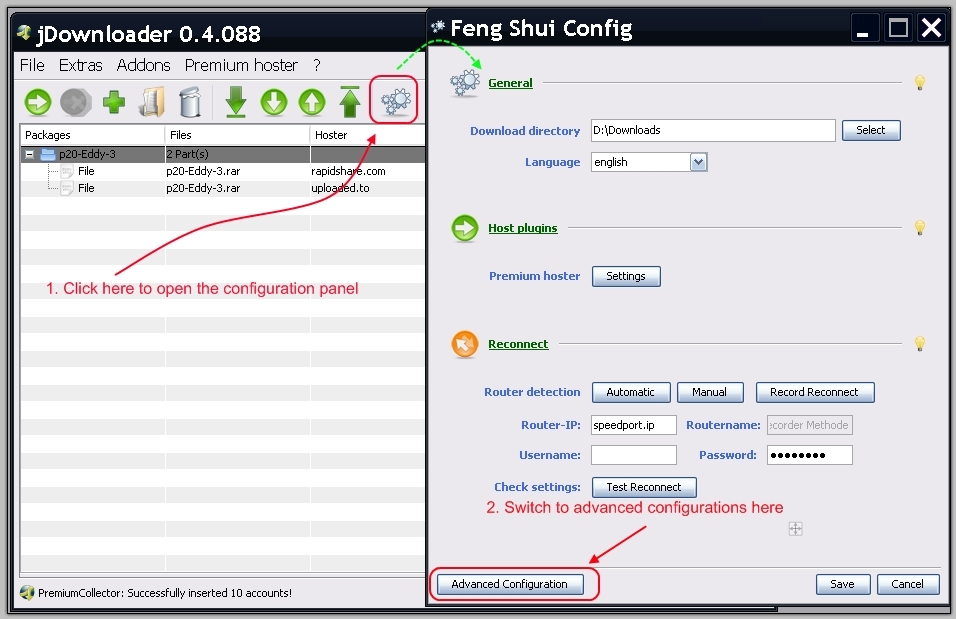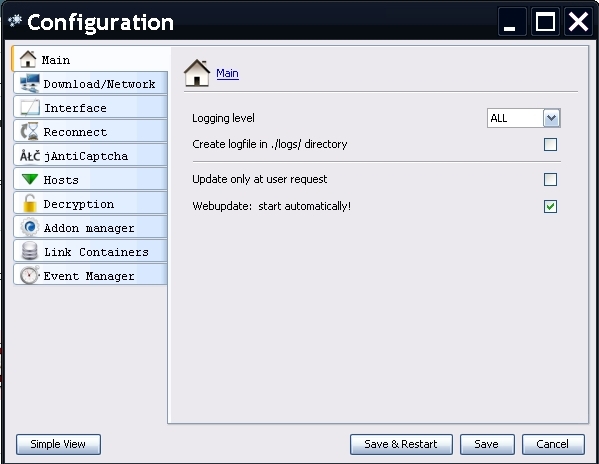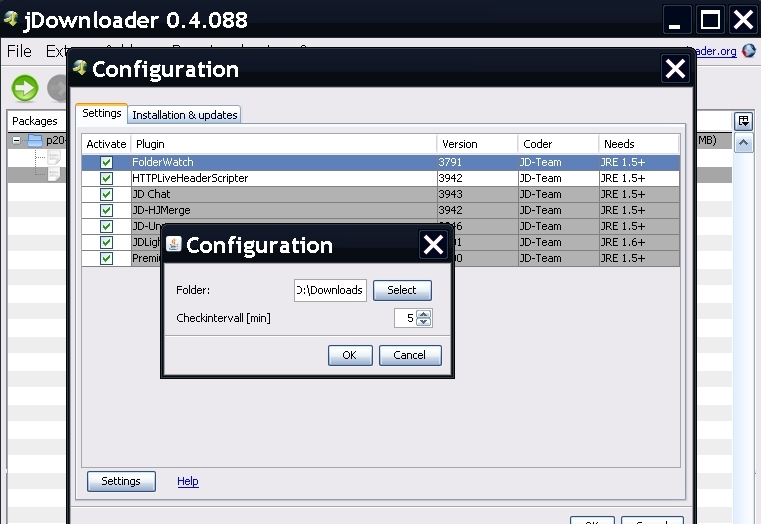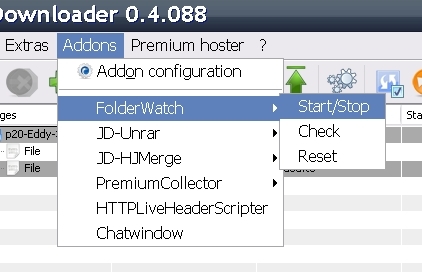Install & updating von addons Erweiterungen
JD comes with an integrated Addon manager. This Module installs addons for you, and keeps them up2date.
Switch to "Addon Manager"
- Switch to→“Addon Manager”→“Installation &updates”
- Select all addons you want to install.
- Click “Save” as soon as you finished.
Downloading addons
- After pressing “save”, JD will check which of your selected addons are not up to date. If updates have been found, JD will add these updates to the top of your downloadlist.
- Press “Start Downloads”
Installing
- After Download of the addons has finished, JD asks you to install them.
- The Webupdater does this job pretty good.
- After completing the installation, JD will display a messagebox.
Probably JD will have to restart to complete the installation