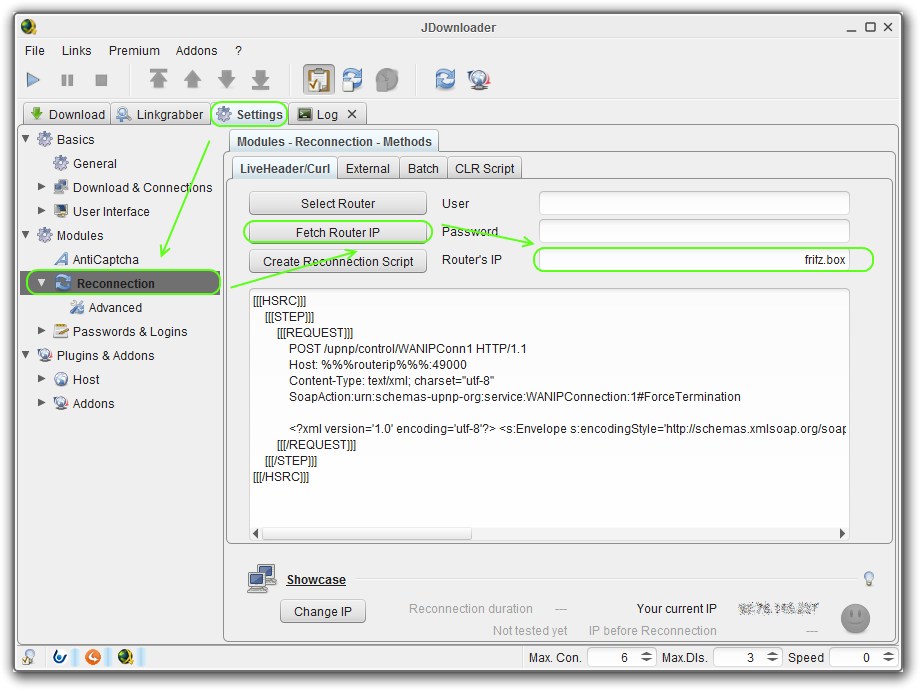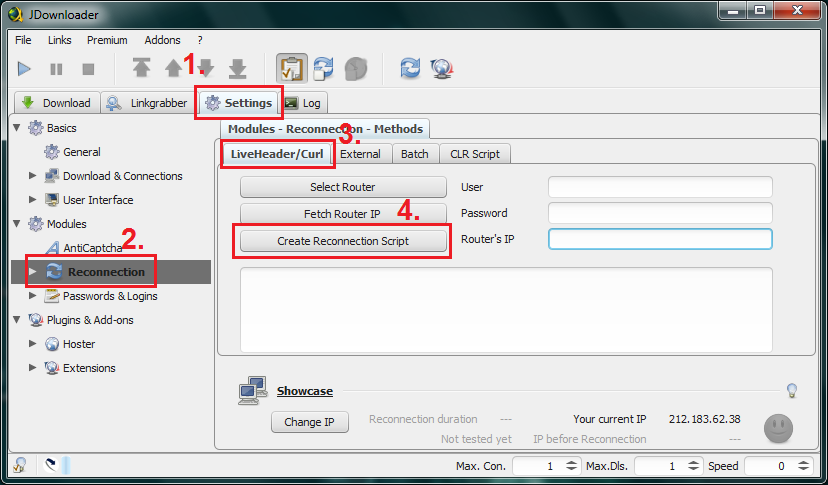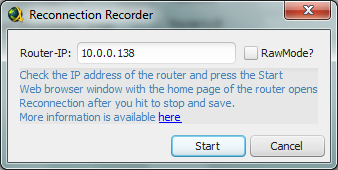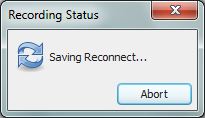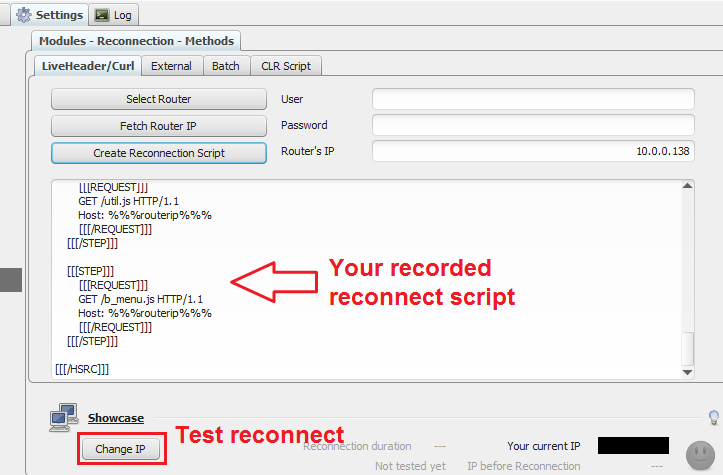Router Reconnect
Some of the frequently asked questions in our livesupport are:
- “How do I get a new IP?”
- “How can I bypass the waittime?”
- “How can I reconnect my router connection?”
There is a quiet simple answer to all those questions. More or less every router has a feature to renew it's connection or to reset itself. This feature is available in the router's webinterface in most cases.Often these features can be found on a statuspage. They may have different names like “Disconnect”, “Reconnect”, “Renew Connection”, “Restart”, “Reboot”, “Reset”, etc.
So all you have to do is to
1. Find our you router's IP.
You will find it in our routers manual. For some routers you have to use there hostnames (e.g. SpeedPorts : speedport.ip, FritzBoxes: fritz.box).
Look at this page to find out your router's IP: CLICK
If you still have problems finding the IP, you may try the JDownloader IP detection:
2. Login to your routers webinterface
Use your router's ip to create the address http://INSERT_ROUTER_IP_HERE_ROUTERIP/ and go to this address in your webbrowser. You may need logins to enter the webinterface. The default logins can be found in your router's manual.
3. Search the Reconnect Button
Once you are logged in, have a look for the reconnect button. Click it and test if you get a new IP by visiting this page before the click, and after reconnection: GET My Current IP
If you could successfully change your IP, you now have do learn JDownloader to do all this automaticly. For this reason we have the so called “Router Recorder”.
Many routers/cable modems have a web interface to config and control them. Normally, this web interface can be used to reconnect your router. JD's Reconnect recorder module can record while you are reconnecting your router with your web interface. Afterward, JD can replay this recording automatically so that you do not need to wait long periods between downloads from the same host.
Visit the Glossary to get more info about Reconnection.
Instructions to record your reconnect
First of all, you should check out how you can reconnect your router using your router's web interface. Google for your router model number and check to see if it has a web interface that you can connect to from your PC. Connect to that interface, and look for a button or option that will either reset your modem or request a new IP address. This can be called many things such as: flush DNS, reset modem, release IP, renew IP,… Use this interface to see what your current IP address is (write it down!) and use the web interface buttons to reset the IP. You will know that you are successful if after pressing the button your IP address has changed from the one you wrote down. Continue as soon as you know this.
Open the Reconnect Recorder
- Open JDownloader and switch to Configuration→Reconnection
- Select LiveHeader/Curl Tab
- Click 'Create Reconnection Script'
- JDownloader will try to find your router's IP
Check IP
- Check if your router's IP is correct. If your router is accessible through a host name (e.g. speedport.ip or fritz.box), you should use this hostname.
- Only select 'RAW MODE' if the normal mode does not work
- Click Start
Perform your reconnect
- A tiny status window is shown and JD opens a browser window.
- If not, visit this link now: Your router's web interface.
- You now should perform your reconnect in as few clicks as possible.
- As soon as you get a new IP, JD will return and confirm that your reconnect has been successfully recorded.
Save, exit and test
- Click Yes to save your recordings, and then exit the router recorder panel.
- You can test your recordings by using the Reconnect Showcase
Tips, Tricks and Notes
- If the reconnect recorder claims success, but the testing fails, you should consult with our support team. You may have a special router that is not supported.
- Please note that reconnecting does not work for all routers/cable modems, nor does it work for all internet service providers. Historically, you used to be able to merely power your cable modem/router off for 5 seconds and then flip it back on and then your ISP would automatically give you a new IP address. Although this is still usually the case, many ISP's are now reissuing your same IP address unless the link has been down for a certain period of (inactive) time. Also, there are a great many cable modems which can not be issued remote commands to acquire a new IP address. If you can access your cable modem's web configuration page and there is no option to release/renew your DNS/IP, then (unfortunately) you will probably not be able to remotely issue a reset command from your PC. You would need to physically turn the power off of the cable modem, wait a few seconds (5-15secs) and flip it back on. If you still have the same IP address after doing this, you are one of the unfortunate few whose ISP reissues you your old IP address. It might be helpful to contact your ISP and ask a technician how you can get a new IP assigned dynamically.